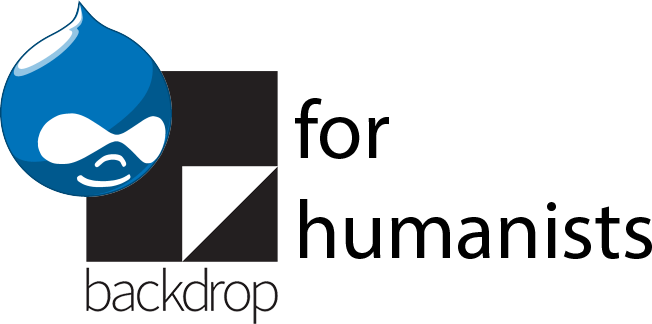Simple taxonomy migration with Taxonomy CSV import/export
If you already use the Taxonomy Manager module, it’s simplest to use the export and import capabilities included with that module. If you don’t need Taxonomy Manager, Taxonomy CSV import/export provides just that piece of functionality.
Exporting
Install and enable the module. After you've enabled it, a helpful message appears that shows you where to go to configure the module:

Go to Structure > Taxonomy > CSV export.
If the vocabulary you want to migrate is just an unstructured list of terms (with no descriptions, no extra fields, and no hierarchical structure), you can just select "term names" under "CSV format" (the default setting), specify the vocabulary/vocabularies under "vocabularies to export", and click the "Export" button.
After you've hit "Export", Drupal will process the terms then show a green message at the top of the screen with a link to where you can download the CSV file:

Importing
Install and enable the module on the site where you want to import the vocabulary. Go to Structure > Taxonomy > CSV import. If you chose either "Term names" or "Hierarchical tree structure" for the export, choose "Structure" for the import. If you chose "term names" on the export, you can leave the default setting, but if you chose "hierarchical tree structure", pick either "simple tree" or "polyhierarchy" (if the terms you exported can have more than one parent). "Fields" and "Translation" map directly from the export settings to the corresponding import settings.
Under "2. Where are items to import?", choose "In a local file" to get an upload box where you can upload the CSV file you downloaded from the source site.

For the third step, source formatting, if you used the defaults in the export you can stick with the defaults for the import.
For the fourth step, indicate where the terms should be imported. You can choose an existing vocabulary (you may want to create an empty vocabulary before you start the import), or you can have it auto-create a new vocabulary.
For the fifth step, the default setting (updating existing terms) is generally fine. The sixth step default settings are also fine.